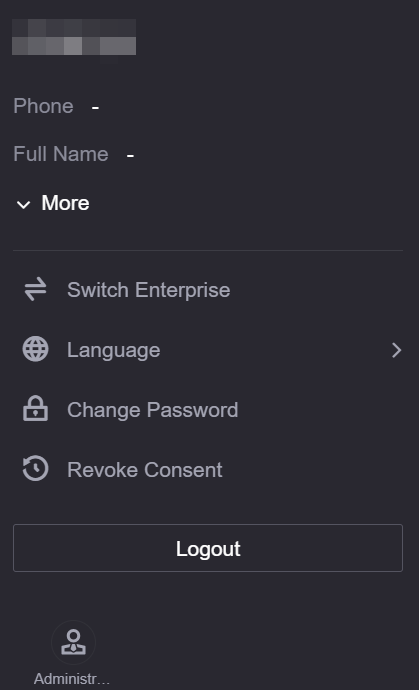Exploring the EnOS Application Portal¶
This document introduces the various pages and their components of the EnOS Application Portal.
Exploring the Application Portal¶

The components of the EnOS Application Portal navigation bar are as follows.
Component |
Description |
|---|---|
Shortcut Menu |
A user-defined shortcut menu. Select a menu item from the shortcut menu to quickly open the corresponding page. You can select the plus icon (+) and add frequently visited menus to the shortcut menu in the pop-up window. |
Recently Visited Menu |
A list of recently visited menus. Select a menu item from the recently visited menu to open the recently accessed application menu. You can select the down arrow icon to view more recently visited menus. |
Application Category |
A list of application types. Select an application type to filter the applications displayed in the left navigation pane. |
Application Name |
The name of the application within the specified application category. Select the application name to expand or collapse the application menu. |
Application Menu |
The menu of the application. Select a menu label to access the corresponding page. |
Administrator Console¶
An OU administrator or sub-administrator can select the Console icon in the top toolbar of the Application Portal, then select Developer Console. Opening the Administrator Console page will display the following Administrator Console page.
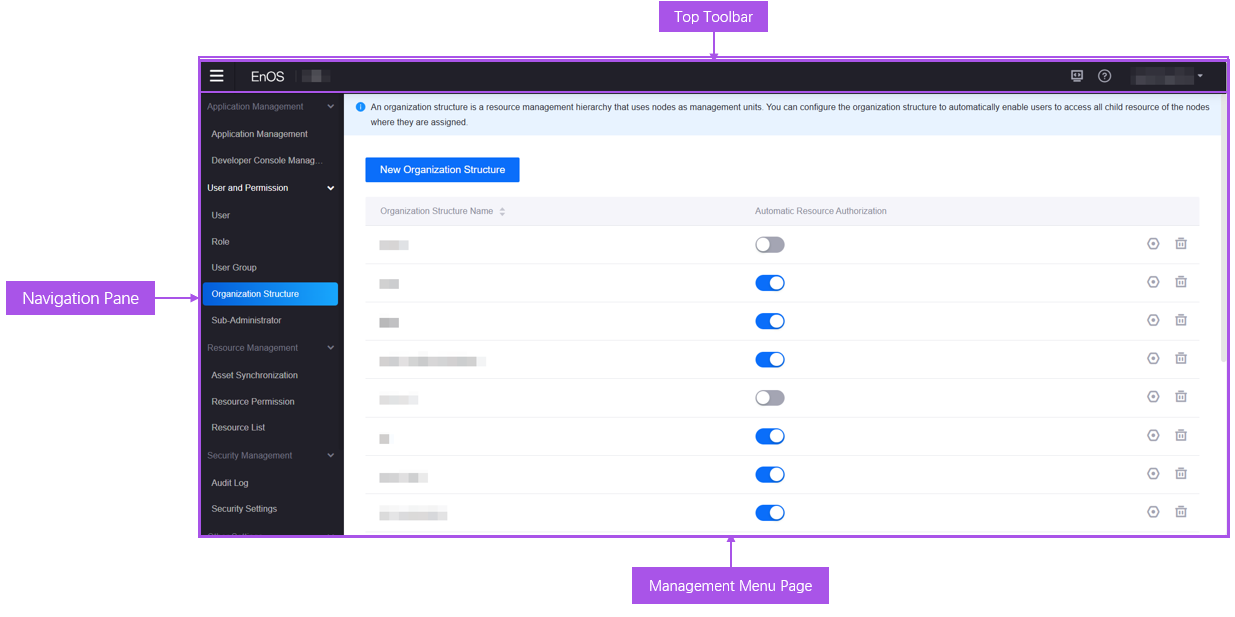
The components of the EnOS Application Portal Administrator Console page are as follows.
Component |
Description |
|---|---|
Top Toolbar |
Displays the menu switch button, page LOGO (selecting the page LOGO returns to the frontend of the Application Portal), current OU name, help icon, and user information. |
Navigation Pane |
Displays the EnOS Application Portal Administrator Console menu. |
Management Menu Page |
Displays the Administrator Console menu page. |
For detailed information on related operations of the Administrator Console page, see Tenant/OU Administrator section.
Developer Console¶
Users with developer role permissions can select the Console in the top toolbar of the EnOS Application Portal, then select Developer Console. Opening the Developer Console page will display the following page.
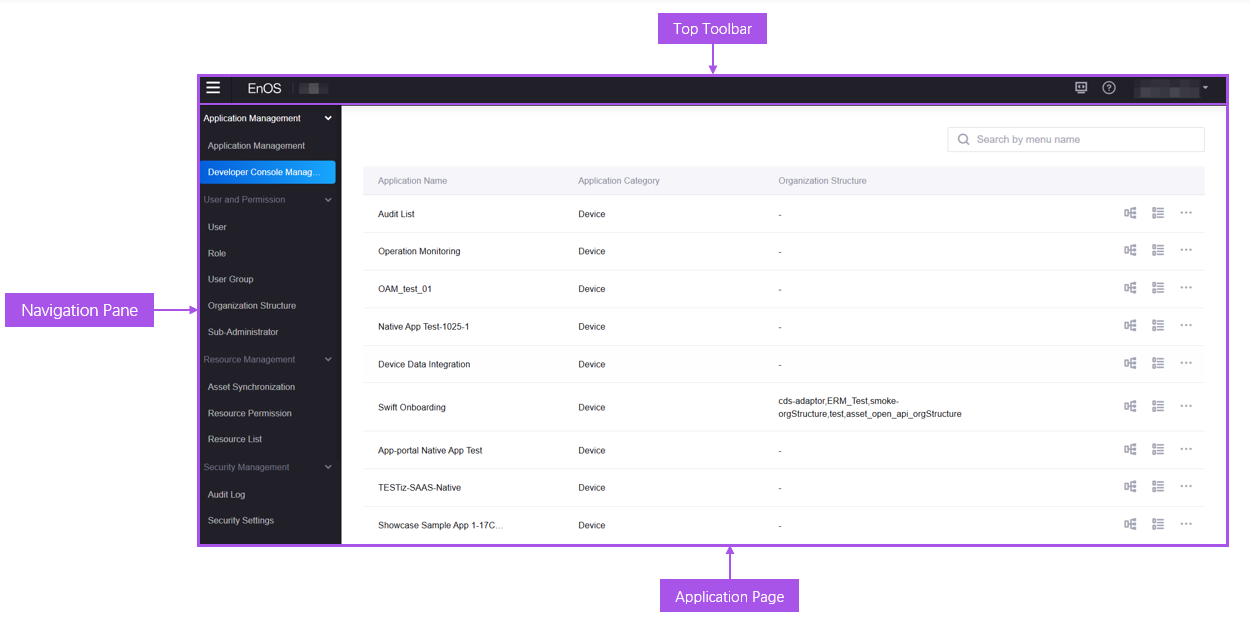
The components of the EnOS Application Portal Developer Console page are as follows.
Component |
Description |
|---|---|
Top Toolbar |
Displays the menu switch button, page LOGO (selecting the page LOGO returns to the frontend of the Application Portal), current OU name, help icon, and user information. |
Navigation Pane |
Displays the EnOS Application Portal Developer Console menu, including Device Access, Application Development, and Data Management menu groups. Each menu group contains its own EnOS native applications. The visibility of menus and menu groups is based on the application permissions granted to the user. |
Application Page |
Displays the EnOS native application page. |