Managing Applications within an OU¶
After creating an application, application developers can fully manage applications created within the OU, including viewing service accounts, approving acquisition requests from other OUs, modifying application information, managing permissions, updating RSA key pairs, and exporting, importing, and deleting applications.
Viewing Service Accounts¶
Service accounts (Access Key and Secret Key) are used to call EnOS Open APIs for data exchange or functionality expansion, such as querying device data or triggering workflows. Only the applications created within the current OU support viewing complete service account information. You can not view the SecretKey of the obtained applications.
Note
Be sure to keep service accounts secure. If they are leaked, you need to contact the system administrator to reset the service account.
Log in to EnOS Application Portal > Developer Console and go to Application Registration.
Click the application card to access the Application Details page to view basic information such as the application’s service account (Access Key and Secret Key).
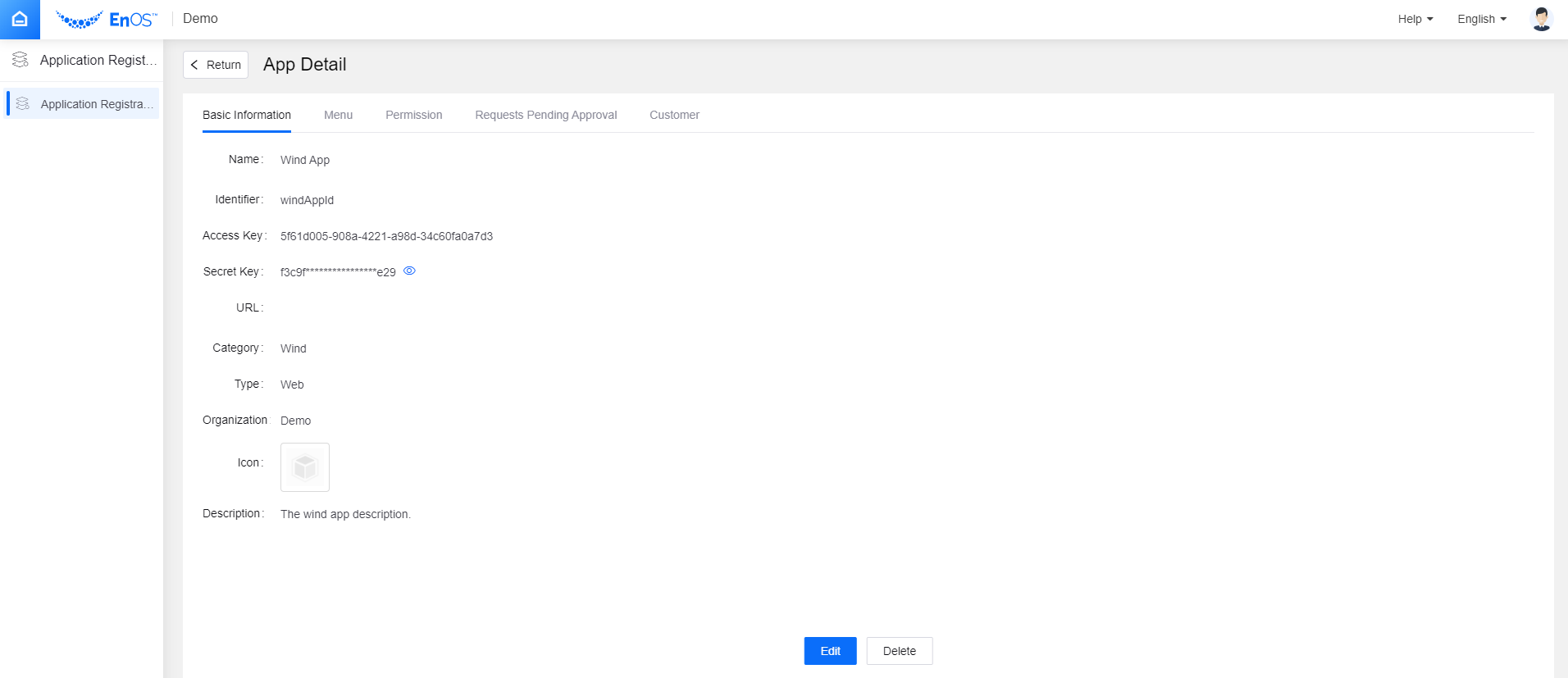
Approving Application Acquisition Requests¶
If another OU has submitted an application to acquire your application, you need to approve the application and assign menus and permissions.
Log in to EnOS Application Portal > Developer Console and access Application Registration.
Click the application card to access the Application Details page. Under the Requests Pending Approval tab, you can view information about the customer who applied for the application.
Select the customer to be approved. In the dialog box that pops up, you can assign menus and permissions available to the customer’s OU. Select Approve or Reject to complete the approval.
Approved application records will appear under the Customer tab for that application. You can review or modify the authorized menus and permissions at any time.
Editing Applications¶
Editing Basic Information¶
Log in to EnOS Application Portal > Developer Console and go to Application Registration.
Click the application card to access the Application Details page. Select Edit at the bottom of the page.
Modify the application information as needed, including the name, identifier, URL, category, type, icon, and description. The AccessKey and SecretKey cannot be modified.
Click Confirm for the changes to take effect immediately.
If the application has been shared to a customer OU, the changes will be synchronized to the customer OU. There may be some caching, and the customer need to refresh the page in the customer OU.
Editing Permissions¶
Application developers can adjust the function permissions of customer OUs.
Log in to EnOS Application Portal > Developer Console and go to Application Registration.
Click the application card to enter the Application Details page and the Permission tab. Perform the following operations in the permission list:
Click the Batch Authorize
 icon to select the customers (OUs) to whom you want to grant the permission.
icon to select the customers (OUs) to whom you want to grant the permission.Click Edit
 to edit the name, identifier, and description of the permission.
to edit the name, identifier, and description of the permission.Click Delete
 to delete the permission. All authorization relationships associated with the permission will be deleted.
to delete the permission. All authorization relationships associated with the permission will be deleted.
After changing the permission identifier, you need to adjust your code, and the OU administrator of the customer OU need to reassign the permission to roles.
After changing the authorizations for a permission, the OU administrator of the customer OU can reassign the permission to roles as needed.
Replacing the RSA Key Pair
An application can only have one active key pair at a time. If the original key pair has been compromised or the private key password has been lost, you can replace it.
Log in to EnOS Application Portal > Developer Console and go to Application Registration.
Click the application card to access the Application Details page, then the RSA Key Pair page.
Select Change Key Pair. After changing the key pair, the original key pair will become invalid and will no longer be viewable or downloadable on the page. Data encrypted with the original key pair can still be decrypted using the locally saved private key.
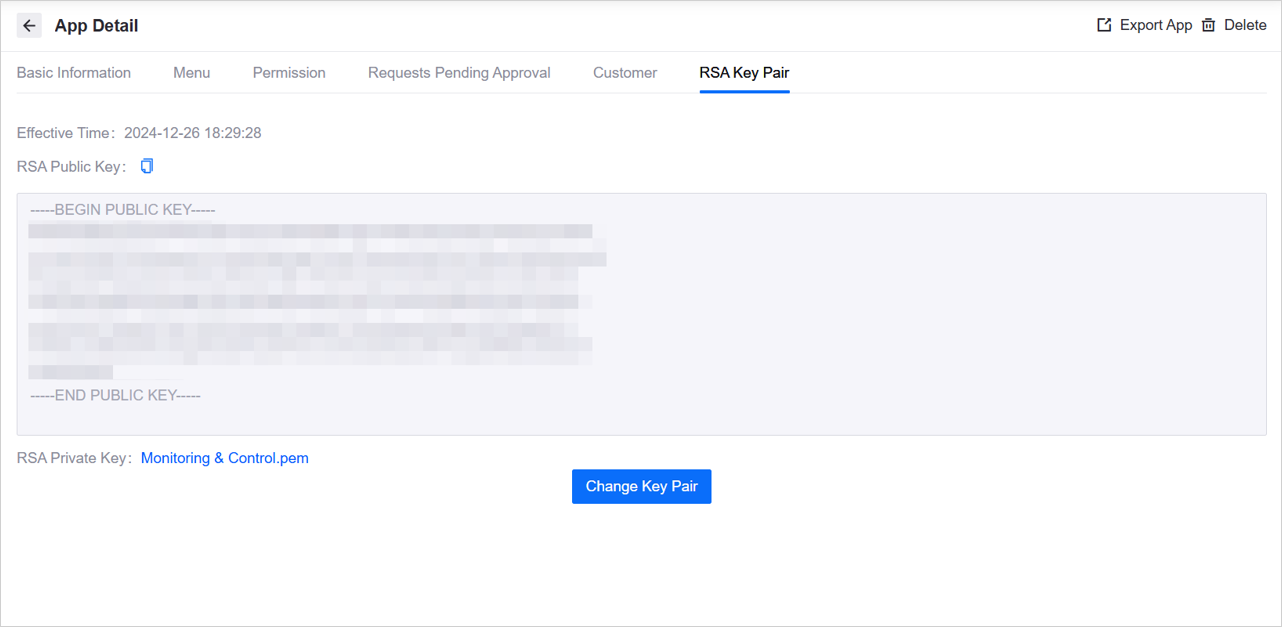
Exporting Applications¶
Log in to EnOS Application Portal > Developer Console and access Application Registration.
Click the application card to access the Application Details page. Select Export App in the upper-right corner.
The application will be exported in JSON format, containing basic application information, menus, and permissions. You can then import it directly into another OU.
The service account and RSA key pair will not be exported with the application.
Importing Applications¶
Log in to EnOS Application Portal > Developer Console and go to Application Registration.
Select Import App and import the JSON file.
After the import is successful, a new application will be created in the OU. You can configure the menu, permissions, and RSA key pair.
A new service account will be generated for the imported application.
Deleting Applications¶
Log in to EnOS Application Portal > Developer Console and go to Application Registration.
Click the application card to access the Application Details page. Select Delete in the upper-right corner.
After deleting the application, the users authorized by the application will no longer be able to access it.