What’s New in R2508?¶
The following introduces the new services and features included in EnOS R2508.
Application Building¶
Application Portal¶
Added the OU Configuration page, providing delivery and operations staff with the following OU-level configuration capabilities:
Sender ID for notification emails.
User information displayed in the upper-right corner of the application portal.
The initial page after successfully logging into the OU.
Login Page: Supports independent management of configuration language, logo, user agreement, and other content displayed on the login page, enhancing configuration flexibility.
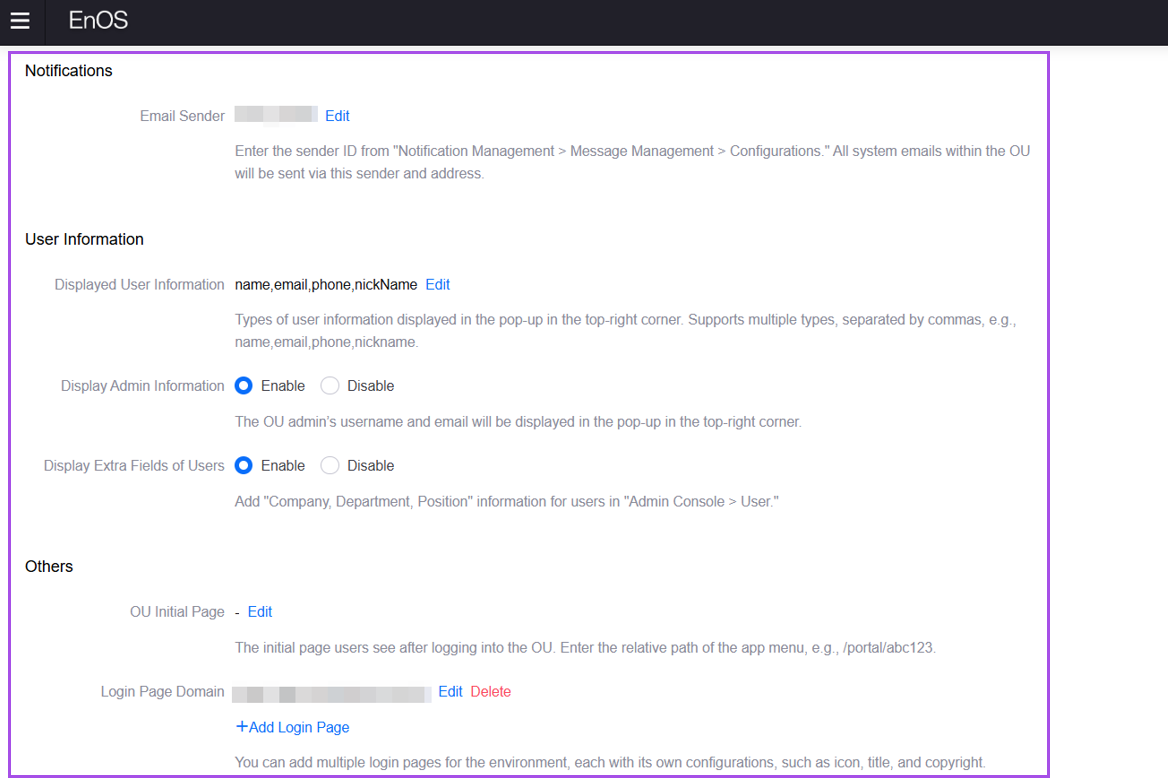
In Application Management, OU administrators can configure an AI assistant for applications and enable it based on permission settings. The AI assistant is displayed as a floating button in the bottom right corner of the application. When clicked, it expands into a drawer panel that displays the AI application page registered by application developers.
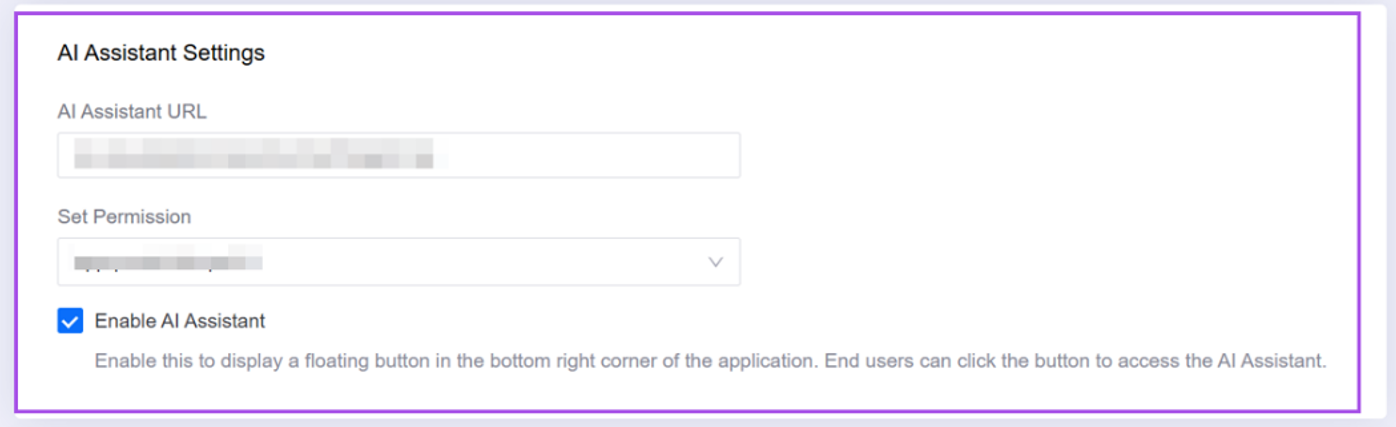
In Domain Configuration, a new Single Sign-On (SSO) Configuration page has been added, allowing OU administrators to independently manage SSO settings, thereby reducing the complexity of configuration.
In scenarios where the application portal is independently deployed, the Audit Log feature supports switching to a user-provided database.
Work Management¶
In Work Orders, the work order list supports displaying the number of files included in each work order.
Application developers can contact the system administrator to configure the displayable fields of the work order list.
Digital Twin Visualization¶
Added the following features to the Single-Page Apps:
Added a “Bottom Tabs” navigator in the Navigation Configuration. Users can quickly switch pages via the bottom tabs.
The navigator supports resources associated with nodes, i.e., resources linked to organizational structure nodes by OU administrators on the Organizational Structure page of the Application Portal.
Added an “Enable Animation“ button in Basic Configuration. When enabled, data in dashboard, pie chart, and metric card components on the canvas will display a dynamic effect of scrolling from 0 to the current value.
Added an “Enable Minimum Page Size“ configuration in Basic Configuration. When checked, users can set the minimum page size to adapt to screen ratios used in different business scenarios.
Added canvas jump redirection method to widgets. In all locations where interaction events can be set, when the trigger action of interaction settings is a pop-up window, users can select canvas jump, associate widgets and widget data items within the canvas, and display them in the form of a pop-up window.
Widget data export supports dynamic variable parsing. In the Basic tab of component configuration, application developers can apply global parameters (such as navigator parameters ${ }, widget variables @{ }, and widget data #{ }) to set widget titles as dynamic values. When end users export data, the system will automatically parse variables into current filter values and generate data files with clear business semantics.
If a page has the data entry permission enabled, an “Integrated/Mock” toggle switch will appear on the far right of the title bar of the running page. Selecting “Integrated” makes the page read raw data from measuring points; selecting “Mock” makes the page read the entered data.
On the static data entry page, application developers can export data from a widget or download a template to populate a widget.
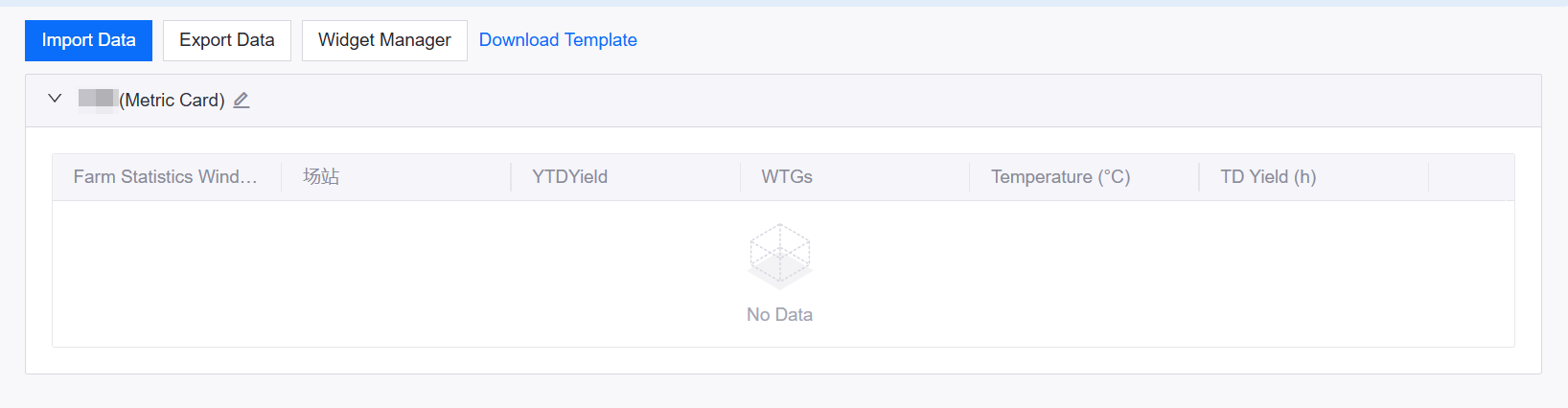
For the widgets of dashboards and single-page applications, the following features were added:
Added a 3D Pie Chart to the Pie Chart widget, which enables 3D display of data proportions.
Added a layout configuration function to the Picture widget (within the Media widget). Application developers can adjust image styles and alignment in the Style tab and select whether to repeat the image to fill the widget.
The Waterfall widget supports color configuration for indicators.
The Inline Frame widget supports modifying and receiving global variables via SDK. The Iframe embedded page can update its display according to parameter changes of global filters and navigators, improving user experience and interaction fluency.
Unified Monitoring¶
Configurable Page supports synchronizing the asset filter memory of Digital Twin Visualization (DTV) single-page application pages. When end users switch from a DTV page to the configurable page, the filter retains the assets previously selected on the DTV page.
The following features are added to the Common KPI Inquiry configuration page:
Added an operation column. Application developers can add operation buttons in the Table Settings pop-up window, configure button activation conditions, and set URL jump addresses, enabling end-users to quickly operate on assets that meet specific conditions during monitoring.
Added a “Last Year” option to the quick time range. When the quick time range is enabled, users can perform quick queries in the operation bar above the table to view asset data from the previous year.
Application developers can adjust the end time of the quick time range in the Function Configuration > Time Configuration page, choosing to set the end time to the current moment or to the end of the calendar period.
The following features are added to the Charting Tool page:
Support for Visualization Group Configuration. Application developers can configure visual groupings in Function Configuration > Data Settings. The system displays asset data according to the data groupings configured in Common Data Service > Visualization Group.
Support for automatic curve data refresh. Application developers can enable automatic refresh in Data Configuration on the Function Configuration page. After enabling this function, the data refresh interval can be customized.
Support for hiding the asset selector via the URL parameter
enableAssetSelect. In embedded scenarios (e.g., embedding the Charting Tool into a DTV page) where assets specified by the URL need to be displayed, developers can set this parameter to false to hide the Select Assets function on the More page. When end users access the Charting Tool page, they no longer need to perform asset selection; they can directly select data, display formats, and time to quickly view the relevant curves.
The Asset Map now supports displaying asset names. Application developers can navigate to Portfolio > Function Configuration > Map Settings and check the “Show Asset Name” option. After publication, the name of the asset will be displayed below the corresponding asset on the Asset Map.
The pop-ups triggered by the Name Column and Operation Column in the asset list now support custom sizes. When configuring jump pop-ups and operation pop-ups on the Configure Column page of the asset list, application developers can set the size of the pop-ups.
Device Connectivity¶
Alarm Management¶
In Alarm Rule, the following features are added to Condition Settings:
The optional items of “Asset Type” now support binding to the asset type list configured via tags in Application Management. Specifically, after application developers set tags for asset types, the alarm rules will automatically read the tag configuration, and only the asset types under these tags will be displayed in the drop-down menu of “Asset Type” in the Condition Settings box. If application developers do not set asset type tags, the drop-down menu will still display all asset types under the OU.
A new “Attribute” option is added to the benchmark conditions, supporting the configuration of comparisons between metrics and asset attribute values.