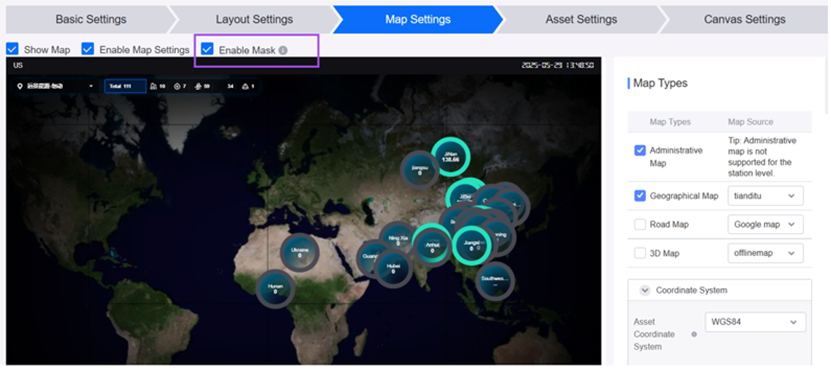What’s New in R2506?¶
This article introduces the new services and features included in EnOS R2506.
Application Building¶
Application Portal¶
Application developers can push custom messages to end users via the Notice Messages Produce API. End users can view these messages in the notification pop-up located in the top-right corner of the Application Portal.
OU administrators can customize the display name of applications within their OU in the Application Management page in the Admin Console.
OU administrators can configure the following OU information via different entry points:
The following configurations can be made in the OU Settings page in the admin console:
Footer. Once configured, footer information will be displayed below the left-side menu bar in the end-user interface.
Theme color range. After configuration, end users can only switch theme colors within the specified range.
Whether to display menu icons and properties. When enabled, the application menu in the terminal interface will be displayed by properties, along with menu icons.
Whether to send notification emails to new users. When enabled, the system will automatically send notification emails to newly added users upon successful import by the OU administrator.
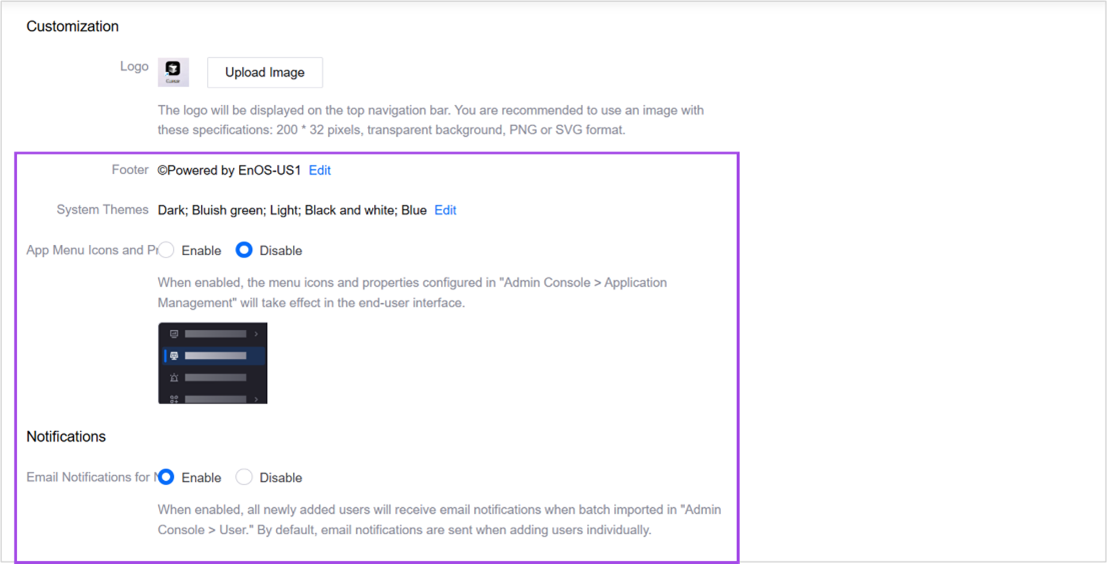
The following information can be configured via another entry point:
Whether to enable the in-app messaging feature. When enabled, application developers can push in-app messages in the announcement page of the admin console, and end users can view in-app messages in the upper right corner of the end-user interface.
Sender information for system emails. Once configured, all system emails within the OU will be sent from this sender.
Current account information displayed in the upper-right corner of the page.
Whether to display current OU administrator information in the upper-right corner of the page.
Additional information that can be added to user accounts in the OU user list.
The landing page after logging into the OU.
OU administrators can filter users by domain in the User page.
The application portal supports a new blue-and-white theme, which end users can switch it upon authorization by operations personnel.
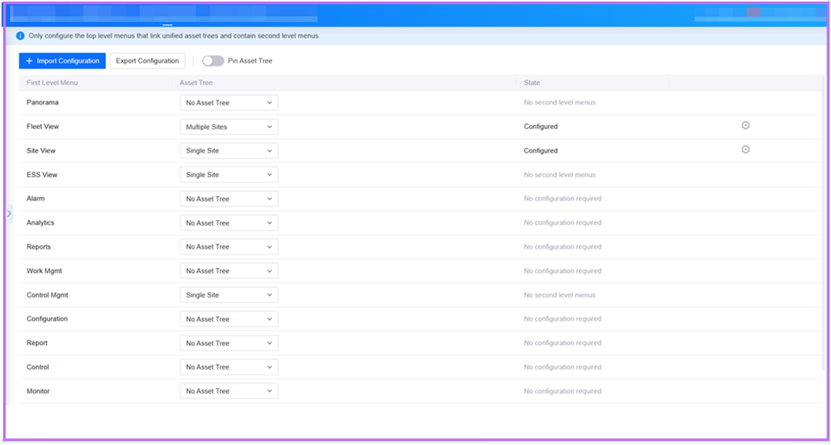
Operations personnel can specify the application order when registering native applications.
Digital Twin Visualization¶
In Single Page Applications, application developers can enable the static data input feature. Once enabled, operations personnel can upload static data via the corresponding input portal. Subsequently, End users can choose to view data based on either the “Entered” or “Accessed” option in the application runtime interface.
The following new features or widgets have been added to Single Page Applications:
Application developers can configure page-level title bars in the navigation settings.
Application developers can batch update internationalization content and configurations in the basic settings.
New stacked progress bar widget added.
New widget-to-widget linkage feature. Supported widgets include: tables, pie charts, time series charts, heat maps, bar charts, progress bars, etc.
Widgets can use materials from the asset library to configure widget backgrounds, widget titles, and widget text content.
Support for customizing widget border backgrounds, corner radius, and shadow effects.
The following widgets now support animation effects:
Progress bar widgets can be configured with carousel and animation effects
Rich text widgets support the auto carousel function
Container tabs support the carousel function
Table widgets support the carousel function
Unified Monitoring¶
In the Portfolio Configuration page, application developers can perform the following actions:
In Map Settings, DTV pages or third-party URL pages can be added as popup content.
On the Asset List Function Configuration page, end users can perform the following operations:
Group assets based on different attributes.
View the latest update time of measurement points and metrics.
When integrated with other applications, the Common KPI Inquiry allows specifying query conditions via URL, and thus end users can view data query results under preset conditions.
The Portfolio Fleet Map Widget in DTV supports data refresh based on the time filters.
Capable of reading models and data from the EnOS Model Management.
Asset information can be retrieved by associating resources via the organization structure.
The audit log now includes download history for curve tools and asset lists, enabling operations personnel to track when end users downloaded data.