Developing Data Subscription Jobs¶
The EnOS Data Subscription service improves the performance of API calls with active data push. It supports multi-data source subscription, subscription task management, and calling the Data Subscription SDK. With this data subscription service, applications do not need to call APIs repeatedly and frequently to get asset data. greatly improving API performance and reducing costs.
Data Subscription Workflow¶
This article describes the steps to develop data subscription jobs in EnOS Cloud and EnOS Edge. The general use path is as follows:
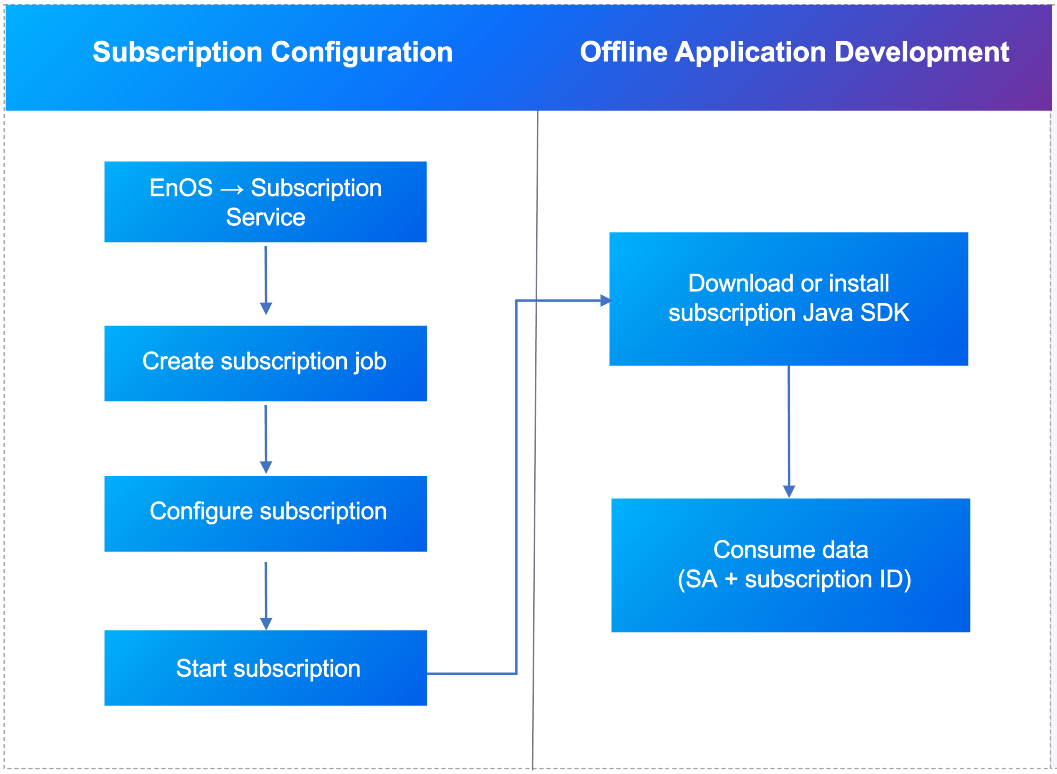
Note
EnOS Cloud supports the data subscription service for multiple OUs, each of which can create data subscription jobs with a maximum of 15.
Creating a Subscription Job¶
Procedure¶
Log in to the EnOS Application Portal > Developer Console and select the Data Subscription module. On the Data Subscription page, click the New Subscription button to open the subscription configuration page.
Select the data subscription type, which determines the data source to be subscribed to. For more information about the data source, see Configuration List.
In the ID field, enter an ID for the subscription job or click Generate to use the system-generated ID. The supported Subscription ID format allows: English letters, numbers, underscores, and hyphens.
From the SA drop down list, select the SA (service account) that is used for client and data authentication. Each subscription topic must have an associated SA. When an SA is deleted, the data subscription configuration will be automatically disabled. For more information about authorizing the SA account, see Getting the Service Accounts.
Select a Message Channel for the subscribed data. Either real-time channel or offline channel is supported.
In the Description field, enter a short description of the data subscription job.
For the Clients section, choose the clients whose data you want to subscribe to based on the data access permission of the selected SA (associated with purchased applications).
For different data subscriptions, complete the related data filtering configurations. When a subscribed data source (model or measurement point) is deleted, the system will keep the data subscription configuration, but an error message will be displayed, reporting that the configured data source is an unknown object.
Configuration List¶
Data source |
Description |
Message channel |
Data filtering configuration |
|---|---|---|---|
Time Series Data |
Ingested from assets or generated after calculation (including real-time and offline data) |
|
|
Alert Data |
Generated according to specific alert rules defined for real-time data |
|
|
Device Management Event |
Events that happened within the EnOS IoT Hub service, such as device registration, deletion, topology relationship changes, OTA firmware upgrade, etc |
None |
Event Type Filter: Select subscribed event types for Asset model, Device assets, Logical assets, OTA firmware, OTA jobs (including specific events under each type). |
Device Event Report |
Event information reported by the device model in the EnOS IoT hub, including Info, Warn, and Error |
None |
|
Enabling the Subscription Job¶
After the subscription job is configured, find the saved topic on the Data Subscription page, and click the Enable icon to run the subscription job. The data producer will start writing data on the topic.
Managing the Subscription Job¶
Editing the Subscription Job¶
You can edit a subscription job by clicking the edit button on the Data Subscription page. And save your configuration after editing.
Deleting the Subscription Job¶
You can choose to delete a subscription job on the Data Subscription page. Note that jobs in running status cannot be deleted and the deleted jobs cannot be restored.