Monitoring Periodic Workflow Instances¶
You can perform the following monitoring actions for a periodic worflow.
View the workflow instance.
Pre-run the workflow.
Pre-run a selected task in the workflow.
Pre-run a selected task and its subsequent tasks.
Pause a running workflow.
Resume a paused workflow.
Viewing a Periodic Workflow¶
You can view the general information about a workflow and the detailed information about each task that is run in the workflow.
In the EnOS Management Console and click Workflow Operation > Periodic Scheduling. A table of all the workflows that you have access to will be displayed.
(Optional) From the Owner drop-down list above the table, select an owner to filter the workflows in the table.
(Optional) In the search field above the table, enter the task ID or name to filter to result shown in the table.
Click the name of a workflow to view its details. A workflow panel will be shown.
You can click each task node in the workflow to view the following details.
Attribute: The task settings defined during task design.
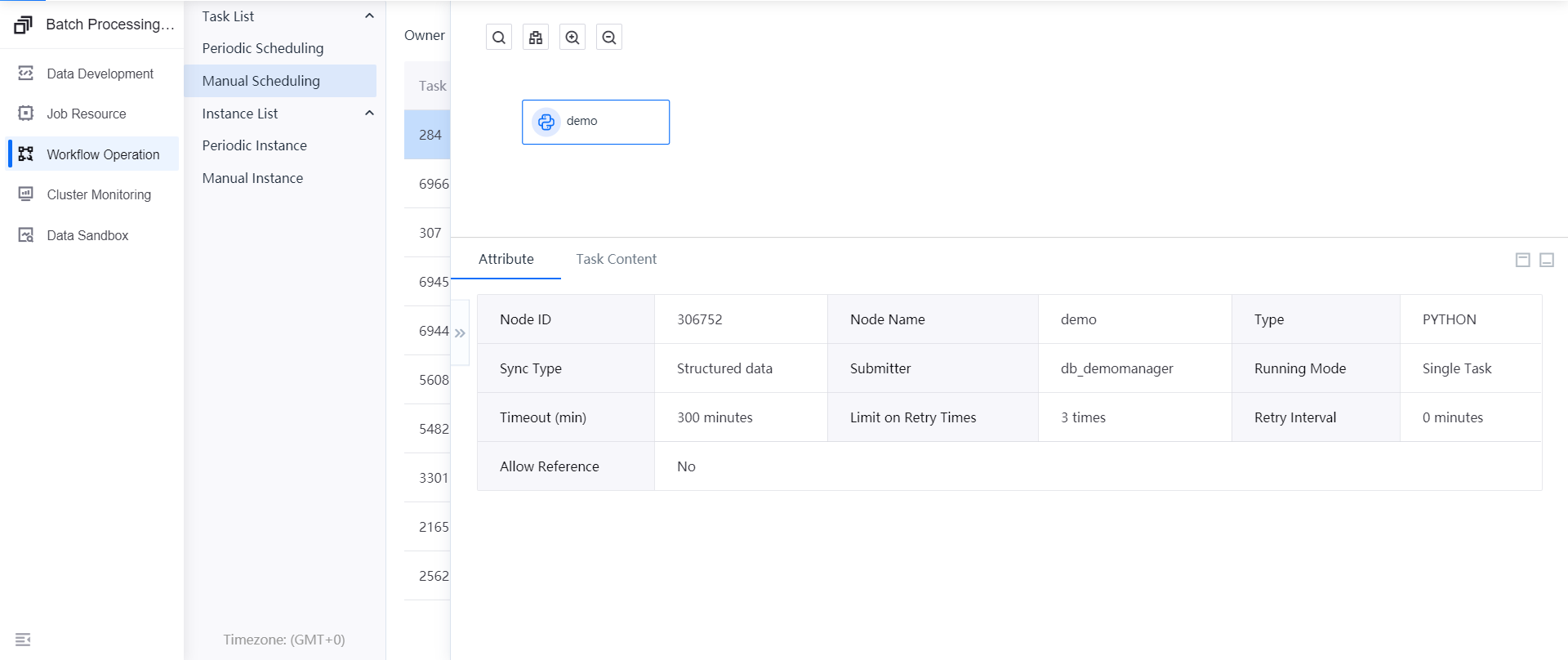
Task Content: The content running in the task. The information in the Task Content tab will vary according to the task type.
Content of a data synchronization task:
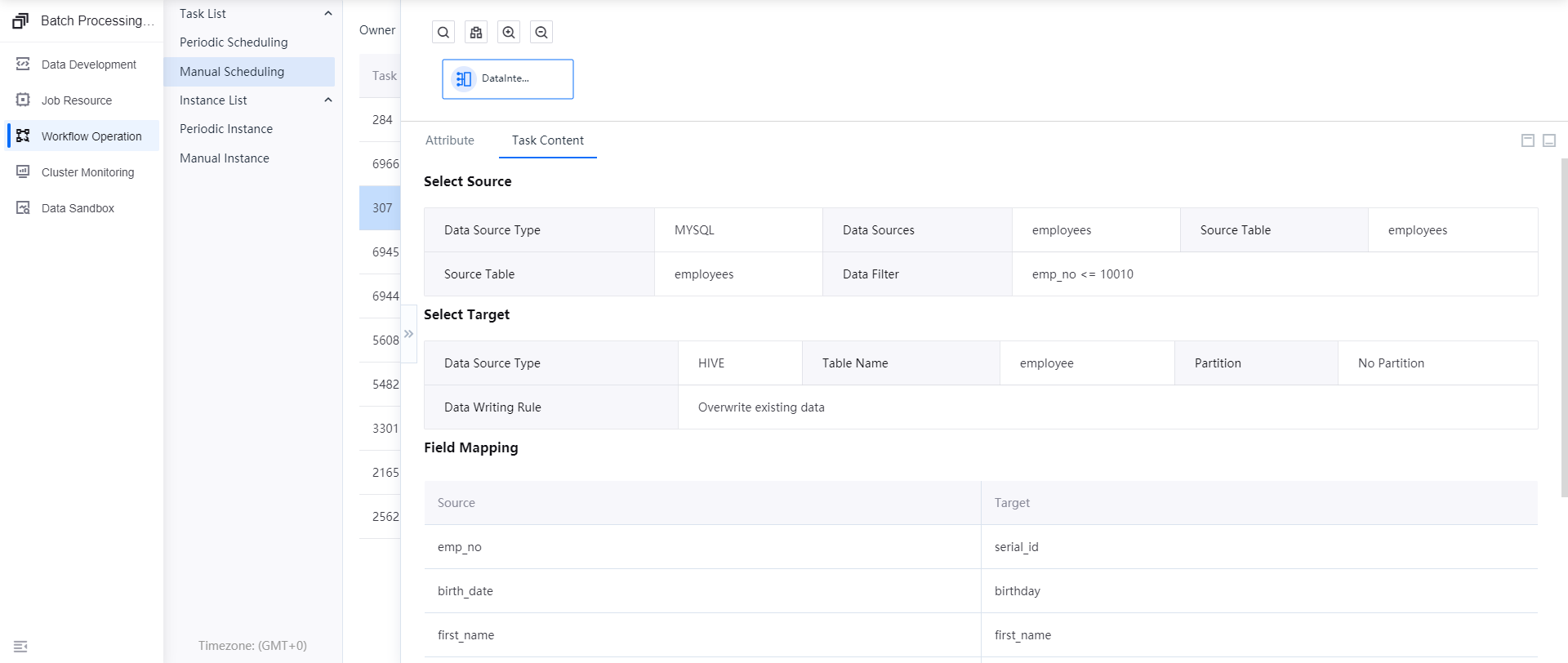
Content of a PYTHON task:
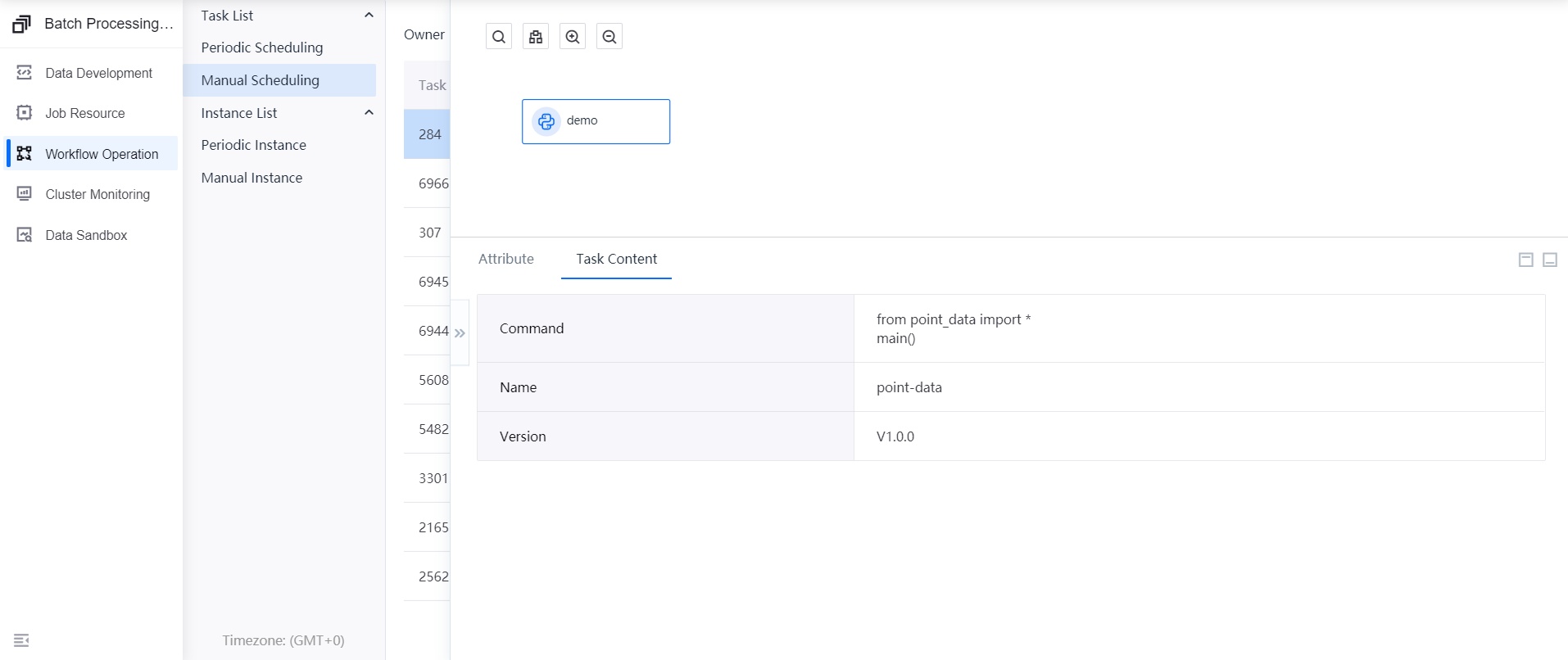
Pre-running a Workflow¶
To manually trigger a workflow, click Pre-run icon in the task table and set the triggering time.
Pre-running a Task¶
Click the name of the workflow from the table.
In the workflow panel, right-click the task, click Pre-run and set the triggering time.
Starting and Pausing a Workflow¶
You can pause a workflow that is already started. In this case, the workflow will no longer run to generate an instance. To pause a workflow, click Pause in the task table.
Conversely, a paused workflow can be resumed. In this case, it will automatically run according to the scheduled configuration. To resume a workflow, click Start in the task table.