Configuring Security Settings¶
The system administrator can configure security settings for all users by following these steps:
Log in to the Application Portal and go to Admin Console > Security Settings.
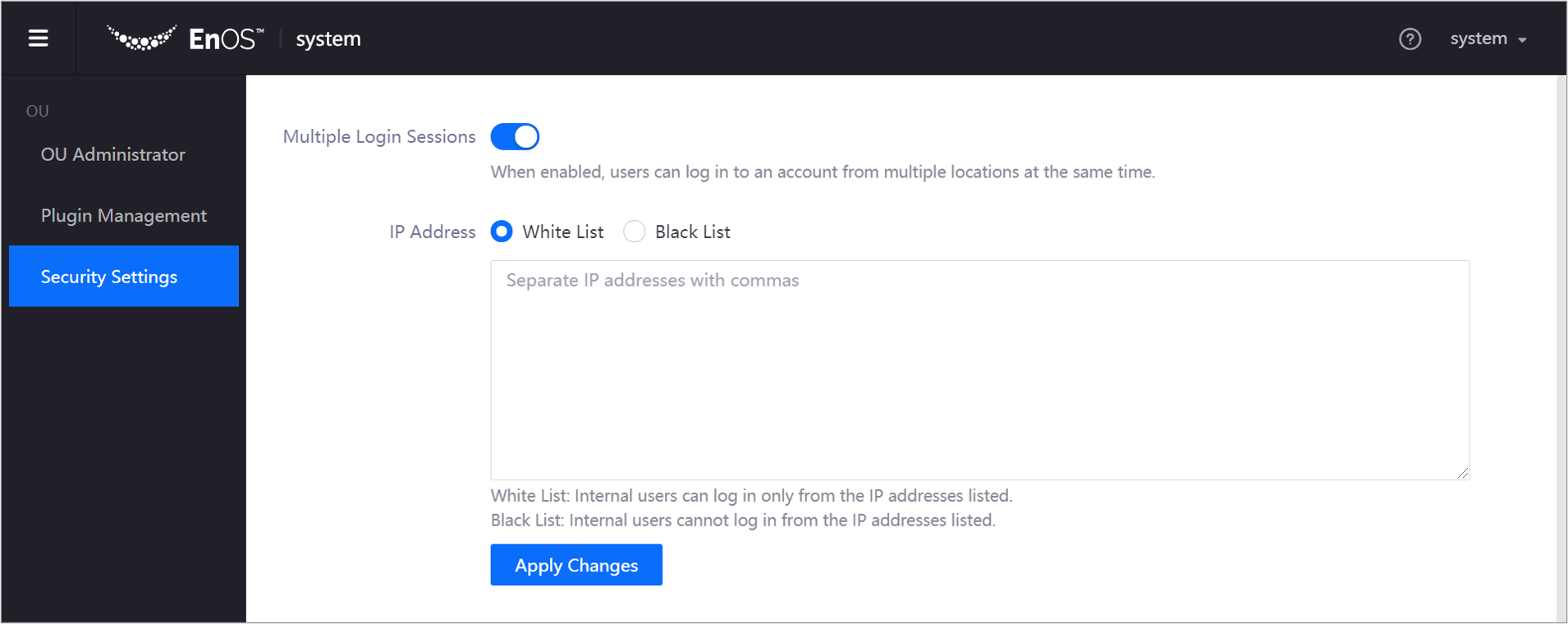
If you want to enable multiple login sessions, turn on Multiple Login Sessions.
If you want to restrict the IP addresses that can access Application Portal, perform one of the following actions:
Select the White List check box and enter the IP addresses that can access Application Portal.
Select the Black List check box and enter the IP addresses that cannot access Application Portal.
Click Apply Changes.
Note
The multiple login sessions setting applies to all users in the environment, whereas the IP address white and black lists apply only to internal users in the environment.
You can configure only the white list or the black list. You cannot have both the white list and the black list for an OU.